We’re excited to announce the InLinkz 272 Senior Salon Pit Stop! Here’s your chance to share your content, connect with like-minded bloggers and gain new readers. Let’s create a vibrant community of bloggers, fostering growth and inspiration. Don’t miss this chance to drive traffic to your blog and boost your online presence!
***Important Notice***
Please note that I have decided to delete my "Twitter" or as it's now called X account as of July 31, 2023. Feel free to visit Where and How to Connect with Esmé as you will see all the links there to stay in touch. I will share what I used to share on "X" on my Threads account, so please come and join me on Threads.
Welcome to our Senior Salon Pit Stop Linky Party starting Jul 31 – Aug 5, 2023
ShortPixel
Are you ready to take your blog images to the next level? Do miss this opportunity to check out ShortPixel, the ultimate image optimization tool that will help you save storage space, increase your page load speed, and improve your SEO! Don’t miss the chance to get ahead of the game and give your blog the boost it deserves! Try ShortPixel now and experience the difference!
Please do not be a drop-and-run participant. Your Vroom Vroom Team humbly ask and would truly appreciate your help in that you at a minimum visit the link prior to where you link up. Together, let's keep this creative community growing!
We are happy you are here to share those awesome posts with us
and read and comment on others!
The most popular post at the previous Senior Salon Pit Stop Linky Party was …
Looking back at last week, the following posts recorded the second and third-highest number of visits by other members participating:
Adding Value to our Senior Salon Pit Stop Link Party:–
- For every post (Unlimited sharing limit), you share, please comment on someone else’s post. Make their day a bit brighter.
- Posts can be on any subject that is family-friendly (All niches welcome).
- Posts with direct sales, shops, or affiliates must contain relevant post content.
- If you have your own link-up party, you are allowed to share it, but that may not qualify for the top 15 posts of the previous week, but it will most certainly help you as others will see your link-up.
- As mentioned, we would appreciate your support by showcasing our Senior Salon Pit Stop Vroom Vroom Linkup image on the blog posts you share weekly. (See code below).
Honorable Mention:

We know that you’re busy, but please when you do take the time to drop your own links, we respectfully ask
– for you to visit one another
– drop a meaningful comment
– share those lovely posts on your own Social Media.
Please do not drop your links and run, that’s not fair to the others. We are all here to help one another and gain more exposure and we can only thrive once we all play a fair game! Thank you for your support and help!
Congratulations to our three podium winners!
We are open each Monday as of 2 am through to Saturday at 2 pm
(Vancouver BC Canadian time).
This should provide you with sufficient time to share your own links and visit others!
It will be awesome when you have been featured to add the HTML text to your featured post. It’s obviously not compulsory but it will be immensely appreciated. Your Senior Salon Pit Stop Vroom Vroom Linkup Crew wishes to thank you in advance.
Feel free to add the SSPS Party Link: https://esmesalon.com/tag/seniorsalonpitstop/ then others will know where you hang out and party and then they can also join us.
<img alt="esmesalon senior salon pitstop" src="https://esmesalon.com/wp-content/uploads/2023/04/SSPS-Vroom-Vroom-1.jpg" width="425" height="168"/>Welcome to our InLinkz 272 Senior Salon Pit Stop
Blogger of the week
Congratulations to Dina on her post:

Your post may have received a mention from one of the crew members on their blog, so do have a look!
Now the rest of the top 10 for this week
- Vegetable Pakora Appetizers
- Friday Funnies 2
- Thursday Doors: Glendalough, Ireland
- The Best Fruit Pizza Recipe Made From Scratch!
- The Hem of His Garment
- Verona: Italy’s City of Love~A Travel Guide
- Summer Self-Care: Ways to Put Yourself First This Season
- “One and Done” Fashion with Ageless Style
- Space Camp
- Summer Time ( Fairy Garden ) on a Tray Blog Tour, 2023
- Blueberry Corn Casserole
- Funyuns Seasoning Recipe
If you dropped your link early Monday morning, we urge you to return here to participate and read other posts. We need to share the love, as this is how we learn and grow together.
Optimizing Your Blog Images: How to Effectively Utilize ShortPixel
If you’re running a blog or website, you know how important it is to have visually appealing images. Not only do they grab your readers’ attention, but they also help break up text and make your content more engaging. However, large image files can slow down your website, leading to a poor user experience and lower search engine rankings. This is where ShortPixel comes in.
ShortPixel is a powerful image optimization tool that can help you reduce the file size of your images without sacrificing quality. With ShortPixel, you can compress all your past images and PDF documents with a single click, and new images are automatically resized and optimized on the fly. This means your website will load faster, leading to a better user experience and improved search engine rankings.
In this article, we’ll show you how to utilize ShortPixel to optimize your blog images. We’ll cover everything from installing the plugin to configuring the settings, and we’ll provide tips and best practices for getting the most out of ShortPixel. By the end of this article, you’ll have a better understanding of how to use ShortPixel to improve your website’s performance and user experience.
Why Use ShortPixel for Your Blog Images?
When it comes to running a blog, one of the most important aspects is optimizing your images. Images that are too large can slow down your website, which can negatively impact user experience and search engine rankings. This is where ShortPixel comes in.
We use ShortPixel for our blog images because it is a powerful image optimization tool that can help us reduce the size of our images without sacrificing quality. Here are some of the reasons why we recommend using ShortPixel for your blog images:
- Easy to Use: ShortPixel is incredibly easy to use. Once you install the plugin, you can optimize all your past images with just one click. Plus, all your new images will be automatically compressed and optimized for you.
- Faster Load Times: By optimizing your images with ShortPixel, you can significantly reduce your website’s load times. This can help improve user experience and keep visitors on your site for longer.
- Improved SEO: Google takes website speed into account when ranking websites. By optimizing your images with ShortPixel, you can improve your website’s speed and potentially improve your search engine rankings.
- Cost-Effective: ShortPixel offers a variety of pricing plans to suit different needs and budgets. Plus, you can optimize up to 100 images for free each month.
Overall, we highly recommend using ShortPixel for your blog images. It’s easy to use, cost-effective, and can help improve your website’s speed and search engine rankings.
How to Install and Set Up ShortPixel for Your Blog Images
When it comes to optimizing images on your blog, ShortPixel is a great tool to use. Here’s how to install and set it up:
- Install the ShortPixel plugin from the WordPress plugin repository. You can do this by going to your WordPress dashboard, clicking on “Plugins,” and then “Add New.” Search for “ShortPixel” and click “Install Now.”
- Once the plugin is installed, you’ll need to activate it. To do this, go to the “Plugins” page and click “Activate” next to the ShortPixel plugin.
- After activation, you’ll need to enter your API key. If you don’t have one yet, you can sign up for a free account on the ShortPixel website. Once you have your API key, go to the “Settings” page for the ShortPixel plugin and enter it into the “API Key” field.
- Choose your optimization settings. ShortPixel offers a few different optimization options, including lossy, glossy, and lossless compression. Choose the one that best suits your needs. You can also choose to optimize thumbnails and enable WebP conversion.
- Save your settings and let ShortPixel do its magic! The plugin will automatically optimize any new images you upload to your blog, as well as any existing images you choose to optimize.
By following these steps, you’ll be able to easily install and set up ShortPixel for your blog images. This will help your website load faster and improve your overall user experience.
How to Optimize Your Images with ShortPixel
When it comes to optimizing your blog images, ShortPixel is a great tool to use. Here’s how to optimize your images with ShortPixel:
- Install ShortPixel Image Optimizer (SPIO): The first step is to install ShortPixel Image Optimizer. You can do this by going to your WordPress admin area and clicking on Plugins > Add New. Search for “ShortPixel” click “Install Now” and then “Activate” once the installation is complete.
- Configure ShortPixel Settings: Once you’ve installed and activated ShortPixel, it’s time to configure the settings. Click on “Settings” > “ShortPixel” to access the settings page. Here, you can choose the compression level, resize images, and more. We recommend choosing the “Lossy” compression level for the best balance between image quality and file size.
- Optimize Your Images: After configuring the settings, it’s time to optimize your images. ShortPixel will scan all of your images and let you know how many can be optimized. Click “Start Optimizing” to begin the optimization process. Sit back and wait while ShortPixel runs the image optimization process.
- Review Results: Once the optimization process is complete, ShortPixel will let you know how many images were optimized and how much space was saved. You can also view a detailed report of the optimization process by clicking on “Reports” > “Optimization Report” from the ShortPixel settings page.
By following these steps, you can easily optimize your blog images with ShortPixel. Not only will this help improve your website’s loading speed, but it will also improve your website’s SEO by reducing the size of your images.
How to Use ShortPixel’s Image Compression Features
At its core, ShortPixel is an image compression service that aims to deliver optimized images for your website without sacrificing quality. Here are the steps on how to use ShortPixel’s image compression features:
- Install the ShortPixel plugin on your website. You can do this by going to the WordPress dashboard and searching for “ShortPixel Image Optimizer” in the plugins section.
- Once installed, activate the plugin and go to the ShortPixel settings page. Here, you can configure the plugin’s settings to suit your needs.
- ShortPixel offers two compression modes: Lossy and Lossless. Lossy compression is recommended for most websites as it offers a good balance between image quality and file size reduction. Lossless compression is ideal for websites that require the highest image quality possible.
- You can choose to optimize all your existing images or only new images uploaded to your website. ShortPixel also offers the option to exclude certain images or image sizes from being optimized.
- ShortPixel also offers a WebP conversion feature, which converts your images to the WebP format. This format is more efficient than traditional image formats and can lead to further file size reductions.
- Finally, you can choose to enable automatic image optimization, which will optimize your images as soon as they are uploaded to your website.
Overall, using ShortPixel’s image compression features is a simple and effective way to improve your website’s loading times without sacrificing image quality. By following these steps, you can ensure that your website’s images are optimized for the best possible user experience.
How to Use ShortPixel’s Image Resizing Features
When it comes to optimizing your blog’s images, ShortPixel is a powerful tool that can help you reduce the file size of your images without sacrificing quality. In addition to optimizing images, ShortPixel also offers image resizing features that can help you better control the dimensions of your images.
To use ShortPixel’s image resizing features, simply follow these steps:
- Install and activate the ShortPixel plugin on your WordPress site.
- Go to the ShortPixel settings page in your WordPress dashboard.
- Click on the “Resize” tab.
- Choose the resize option that best fits your needs.
There are two main resize options available in ShortPixel:
- Resize by Width and Height: This option allows you to set specific width and height dimensions for your images. ShortPixel will resize your images to fit within these dimensions while maintaining their aspect ratio.
- Resize by Maximum Width or Height: This option allows you to set a maximum width or height for your images. ShortPixel will resize your images so that their width and height are both within the specified maximum dimensions.
Once you’ve selected your resize option, you can set the specific dimensions or maximum dimensions that you want to use. ShortPixel will automatically resize your images to fit within these dimensions.
It’s important to note that resizing your images can affect their quality, especially if you’re resizing them to be smaller than their original size. However, ShortPixel’s resizing algorithm is designed to maintain image quality as much as possible, so you can be confident that your resized images will still look great on your blog.
Overall, ShortPixel’s image resizing features are a powerful tool that can help you better control the dimensions of your images and reduce their file size. By following these simple steps, you can start using ShortPixel to optimize and resize your blog’s images today.
How to Use ShortPixel’s Image Conversion Features
When it comes to image optimization, ShortPixel is a great tool that offers a lot of features. One of the most useful features of ShortPixel is the image conversion feature. With this feature, you can convert your images to different formats, including WebP and AVIF, which can help reduce the size of your images and improve your site’s loading speed.
To use ShortPixel’s image conversion feature, you first need to install the ShortPixel Image Optimizer plugin on your WordPress site. Once you have installed the plugin, you can go to the ShortPixel settings page and select the “Advanced” tab. From there, you can select the image conversion options that you want to use.
ShortPixel offers several image conversion options, including:
- WebP: This is a newer image format that is designed to be more efficient than JPEG and PNG. WebP images can be up to 34% smaller than JPEG images and up to 26% smaller than PNG images, which can help improve your site’s loading speed.
- AVIF: This is a newer image format that is designed to be even more efficient than WebP. AVIF images can be up to 50% smaller than JPEG images and up to 20% smaller than WebP images, which can help further improve your site’s loading speed.
- GIF to PNG: If you have a lot of animated GIFs on your site, you can use this option to convert them to PNG format, which can help reduce their file size and improve your site’s loading speed.
Once you have selected the image conversion options that you want to use, ShortPixel will automatically convert your images to the selected format when you upload them to your site. This can help ensure that your images are as small as possible and that your site loads quickly for your visitors.
Overall, ShortPixel’s image conversion feature is a great way to improve your site’s loading speed and ensure that your images are optimized for the web. With just a few clicks, you can convert all your images to WebP or AVIF format and start seeing the benefits of faster loading times.
How to Use ShortPixel’s Image Backup and Restore Features
At times, we may want to restore or reoptimize an image that we have already compressed with ShortPixel. That’s where the image backup and restore features come in handy. In this section, we will show you how to use these features in ShortPixel.
First, we highly recommend you enable the image backup option in ShortPixel. This option ensures that your original images are saved in a separate folder, so you can easily restore them if required. To enable this option, go to your ShortPixel plugin settings and navigate to the “Image Backup” section. Check the box to enable the backup option and save the settings.
To restore an image, go to your WordPress Media Library and switch to List View. Under the ShortPixel Compression column, you will find a “Restore” button next to each compressed image. Click the button to restore the image to its original version.
If you want to restore all your images at once, go to Settings > ShortPixel > Tools. There you will see a big red button “Bulk Restore”. On the right side of the page, you should see the button “Bulk Restore Images”. Important: This action cannot be undone, and the credits already used will not be refunded.
It’s worth noting that ShortPixel also offers a feature to reoptimize your images using a different compression method. To do this, you need to navigate to the same place where you restored the image, and instead of clicking the “Restore” button, click the “Reoptimize” button. This will compress the image again using a different compression method.
In summary, ShortPixel’s image backup and restore features are essential for restoring or reoptimizing compressed images. Enabling the backup option and knowing how to use the restore and reoptimize features will help you manage your image optimization process efficiently.
Frequently Asked Questions
How to install the ShortPixel WordPress plugin
To install the ShortPixel WordPress plugin, you need to create an account on the ShortPixel website and get your API key. Once you have your API key, you can install the plugin from the WordPress repository or upload it manually. After installation, go to the plugin settings and enter your API key.
How to optimize images with ShortPixel
To optimize images with ShortPixel, you can use the Bulk ShortPixel feature to optimize all your existing images. You can also configure ShortPixel to automatically optimize new images as they are uploaded to your WordPress site.
Does ShortPixel support WebP format?
Yes, ShortPixel supports WebP format, which is a modern image format that provides superior compression and faster loading times. You can use ShortPixel to convert your existing images to WebP format and serve them to browsers that support it.
What are the benefits of using ShortPixel for image optimization?
ShortPixel offers several benefits for image optimization, including reduced image size, faster loading times, improved SEO, and reduced bandwidth usage. By optimizing your images with ShortPixel, you can improve your website’s performance and user experience.
How to configure ShortPixel adaptive images
To configure ShortPixel adaptive images, you need to install the ShortPixel Adaptive Images plugin and activate it. Once activated, ShortPixel will automatically serve optimized and resized images to your visitors, based on their device and screen size.
Shortpixel – your Image Optimization friend
Is ShortPixel affordable for bloggers?
Yes, ShortPixel is affordable for bloggers, with pricing plans starting at just $4.99 per month. ShortPixel offers a free plan that allows you to optimize up to 100 images per month, as well as paid plans with higher limits and additional features.
Please do not be a drop-and-run participant. Your Vroom Vroom Team humbly ask and would truly appreciate your help in that you at a minimum visit the link prior to where you link up. Together, let's keep this creative community growing!
Co-host of the Month
Julie: Blog | Pinterest | Facebook | Instagram
Dear Julie, Thank you for your loyal support, hard work, and help with the SSPS Linkup.
We ask our visitors and blogging friends to visit her and follow her.
Check out this post on her blog: Social Media Toolkit: Tips from WODIN on How to Promote Yourself Online

Signup for our Weekly Newsletter here

Subscribe today and receive weekly SSPS InLinkz Newsletter via EsmeSalon
By subscribing, I agree to receive the weekly SSPS Newsletter and declare that I read and accepted the Privacy policy and Terms and Conditions


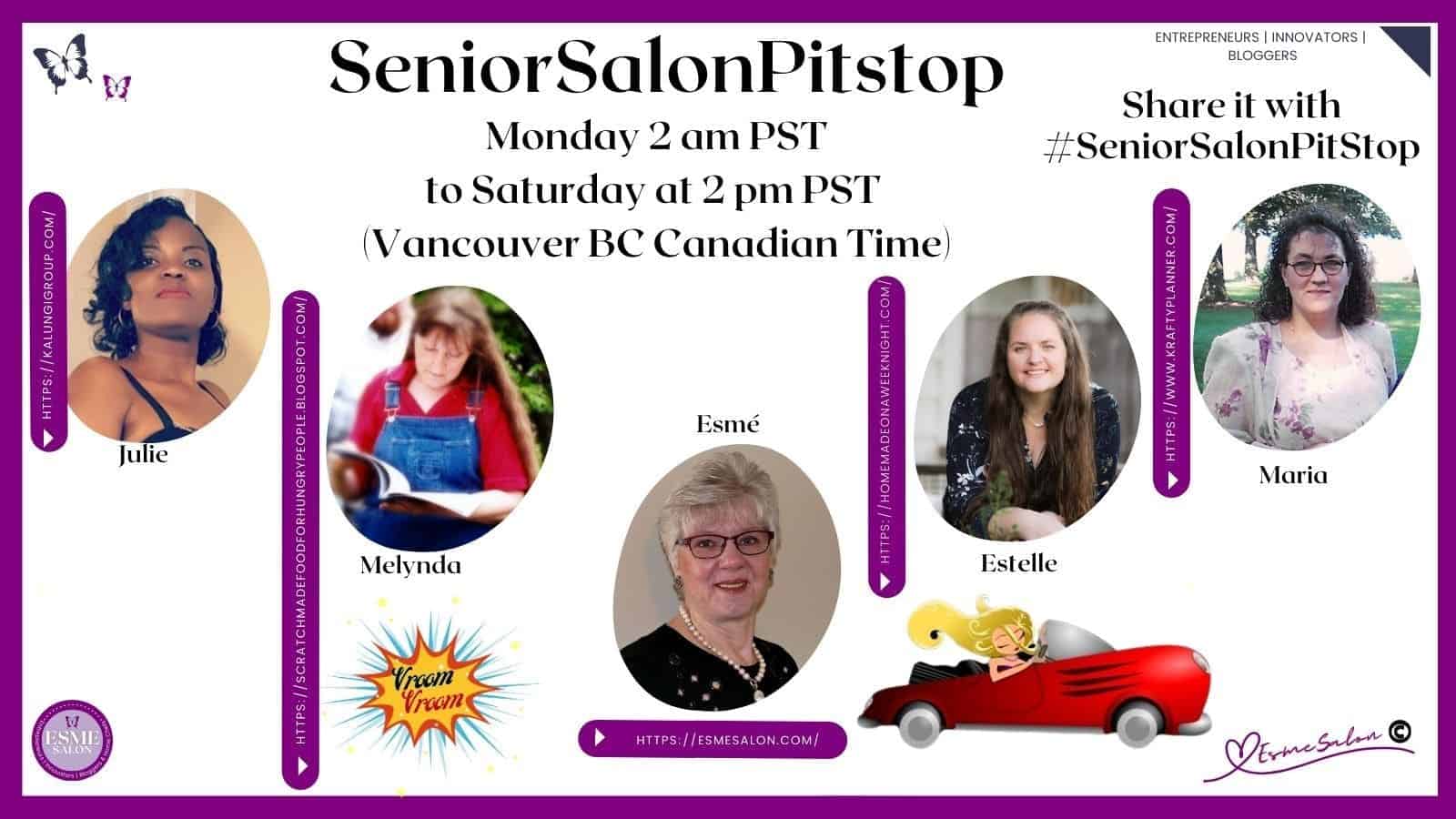






Thanks for hosting and I hope that you have a wonderful week.
Good morning Patrick, Thanks for your well wishes and same to you. Thanks for being here weekly.
Better late than never Esme! I think I’m last. LOL. Hope you have a wonderful week and thank you for letting us party with you.
Hi Cindy. Glad that you joined us this week and you’re not late. Still open for another 24 hours. Happy weekend to you.
Hope you are all well and are having a lovely week! 🙂
Many thanks for hosting – linked up a new post in position 178.
Sim x
Good morning Sim. Thank you for linking and sharing your post position. I have not been able to visit all the links, but today I have set out for only visiting and checking your awesome posts. Thanks and have a great weekend.
It’s always fun to check out the links in your parties each week. This week I brought you my MASHED POTATO ARTICHOKE BAKE, GARLIC CREAM CHICKEN and CARNE ASADA with CARAMELIZED GRILLED PINEAPPLE. I hope you have a GREAT week.
Good morning Tamy. Thank you so very much for your kind words and checking out other links, as this is exactly what we need to make this party a true and worthy party to be part of and enjoy.
Your links does sound awesome. I will visit them today as I am always looking for new ideas and as a fellow foodie even before I looked at the recipe the names does call me to give them a whirl..
Hi Esme,
Happy August! Thanks, once again, for hosting this platform for us all! We always look forward to participating! Our entries this week are #152 and #153. Wishing you a wonderful month ahead!
Hi Laura – Thanks for your kind wishes and participating here at SSPS. Also thanks for mingling with the others, reading, commenting and sharing. May you also have a wonderful August.
Thank you so much for hosting this wonderful gathering of friends Esme’. I appreciate all of the Co-Hosts time and commitment in making this a great space to gather.
Linking up at #137&138.
{{Hugs}}. xo
Hi Paula
Thank you so much for your kind words and I am so glad to have you here. Much appreciated and thank you for mingling with the rest of the partygoers.
I’m #150. I love link parties.
Have a fabulous day and rest of the week. ♥
Hi Sandee – awesome glad you love link parties and that you mingle with other partygoers. I will start to check out the links soon.
Esme,
Thanks so much for hosting this lovely party each and every week!! I really appreciate the time and effort that goes into it along with visiting all the links and choosing Features!!! Thank You!! I hope you are having a great week!!
Hugs,
Deb
Thank you for coming week after week and partying with us Deb. Thank you also for your kind words. Wishing you a great week.
Good morning Esme and happy Monday. Thanks for hosting SSPS#272 and hope you had a good weekend. My shares this week are #57 through 61 (some of my best posts for summer reading). Enjoy.
Hi Nancy
Awesome, Hope you have a wonderful Monday and new week and thanks for dropping in and leaving your links. Have fun and mingle with the others.
Will do. Love your party and wishing you a fantastic day.
Thanks Nancy, you’re awesome. Have a wonderful day.
Esme, I’m thrilled to have the most popular post this week – What a nice surprise! I hope you have a great week!
Morning Pam. Well done and thanks for your support, and being part of this Linkup. Our party will not be a party without each of you supporting, mingling and participating.
How exciting to be in the Top Ten! Thanks so much for the party.
Morning Amy, Well done and thanks for your participating, reading others and sharing them and mingling at the party. I am so glad to have you here. May you have an awesome week.
Thank you for the honourable mention Esme on my ‘Pilgrims on a Pilgrimage’. 😊
And for hosting this lovely link up.
Blessings, Jennifer
You’re so welcome Jennifer. You need the acknowledgement but as I am unable to do so on FB and IG and tag you this is the best way to at least give you the credit your post deserve. Well done and thanks for being part of SSPS. Please let your followers know where you party and hang out and have them join us as well. Have a wonderful week my friend.